Help
Phone Buddy Notifier is an Apple Watch app that alerts you when you lose bluetooth connection with your iPhone. Phone Buddy keeps track of your Apple Watch and alerts you when needed. Phone Buddy Alerts can be configured to display when your iPhone connection is lost, when Apple Watch battery has completed charging, or when devices move apart!
Setup Phone Buddy
The Phone Lost Alert configured on the Apple Watch is all you need to keep your iPhone safe. The Phone Lost Alert is shown on your Apple Watch when your watch loses connection with your iPhone. As such, this alert will ensure you don't forget your iPhone when leaving your home or other places. Phone Lost Alert is guaranteed to display on your Apple Watch.
To enable Phone Lost Alert:
- Open Phone Buddy on Apple Watch
- Press Phone Alerts
- Enable Lost Alert
- OPTIONAL: Configure the Alarm and Alarm Tone
- Press Loud Alarm: ...
- Press Loud Alarm Options: ...
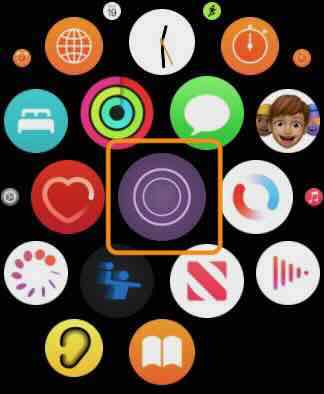
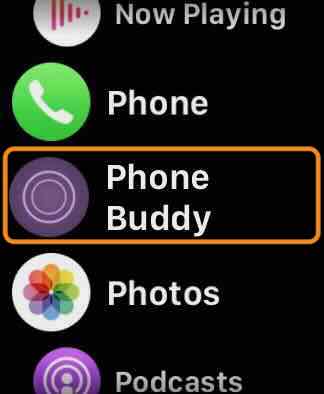
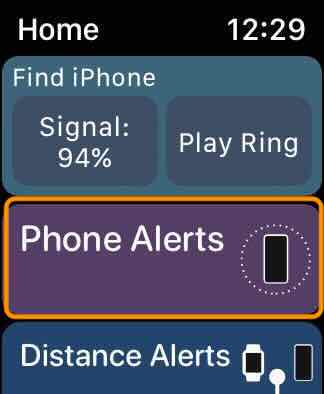
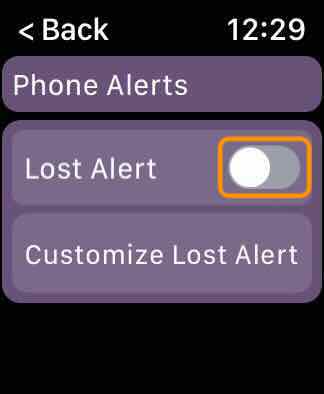
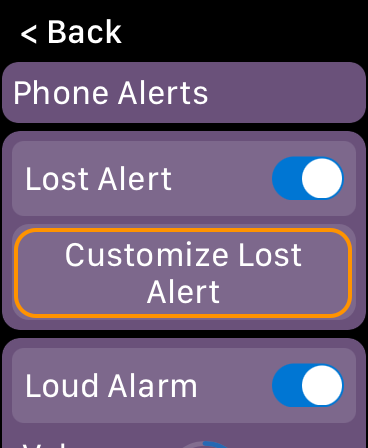
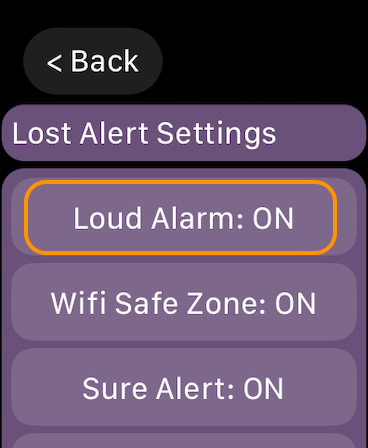
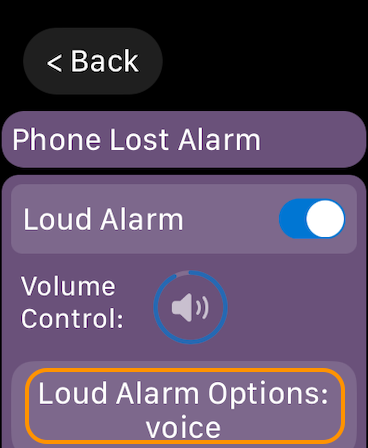
In certain situations, you may want an additional layer of protection to get an early alert on your Apple Watch when you are leaving an area. Distance Going Away Alerts serve this purpose. However, due to signal interference Distance Alerts may produce false alerts or fail to alert in some cases.
To enable Distance Alerts:
- Open Phone Buddy on iPhone
- Go to the Distance Alerts tab
- Enable Going Away Alerts
- Optional: Update the threshold for alerts.
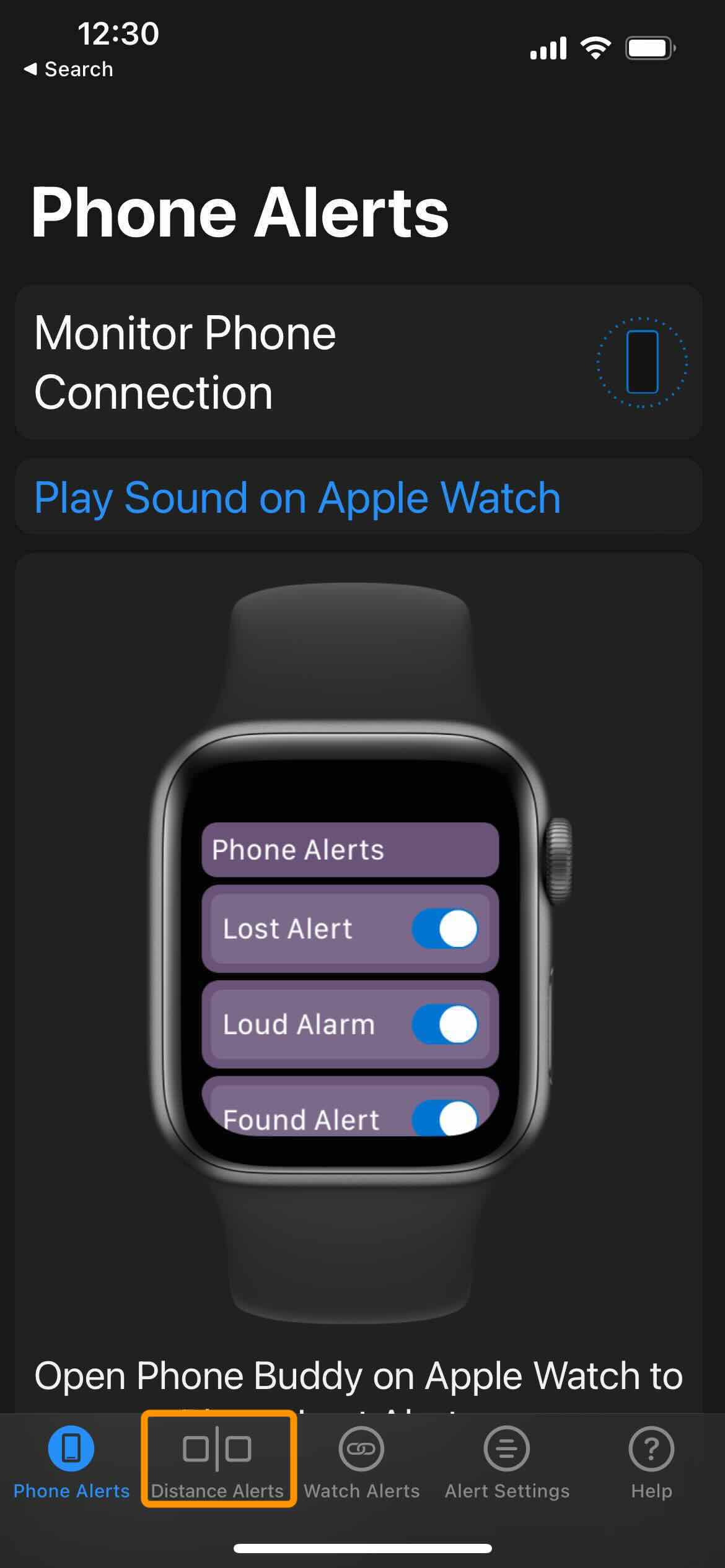
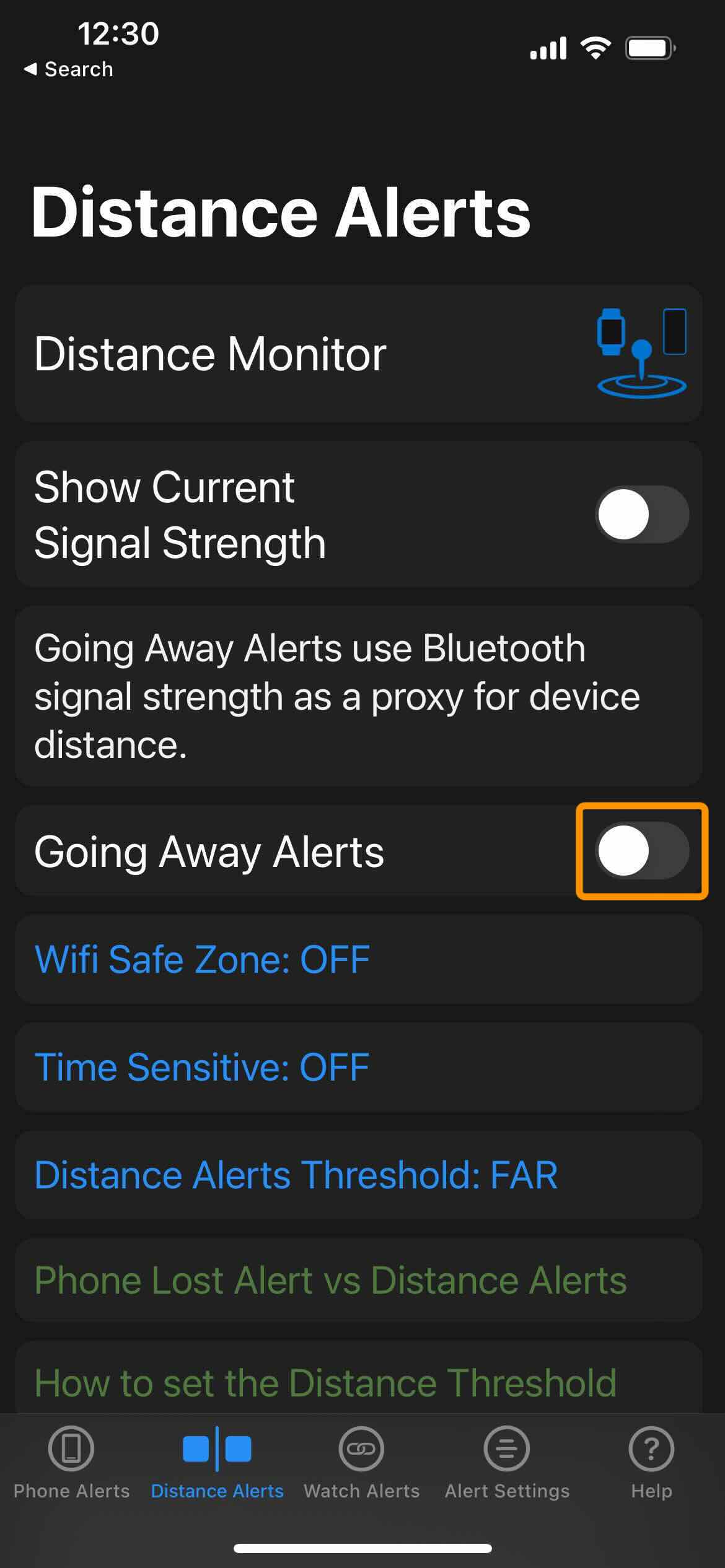
If you are prone to leaving your Apple Watch behind, you can enable Watch Left Behind Alerts. This alert will ensure you don't forget your Apple Watch.
To enable Watch Left Behind Alert:
- Open Phone Buddy on iPhone
- Go to the Watch Alerts tab
- Enable Watch Left Behind Alert
- Optional: Configure the Alarm and Alarm Tone
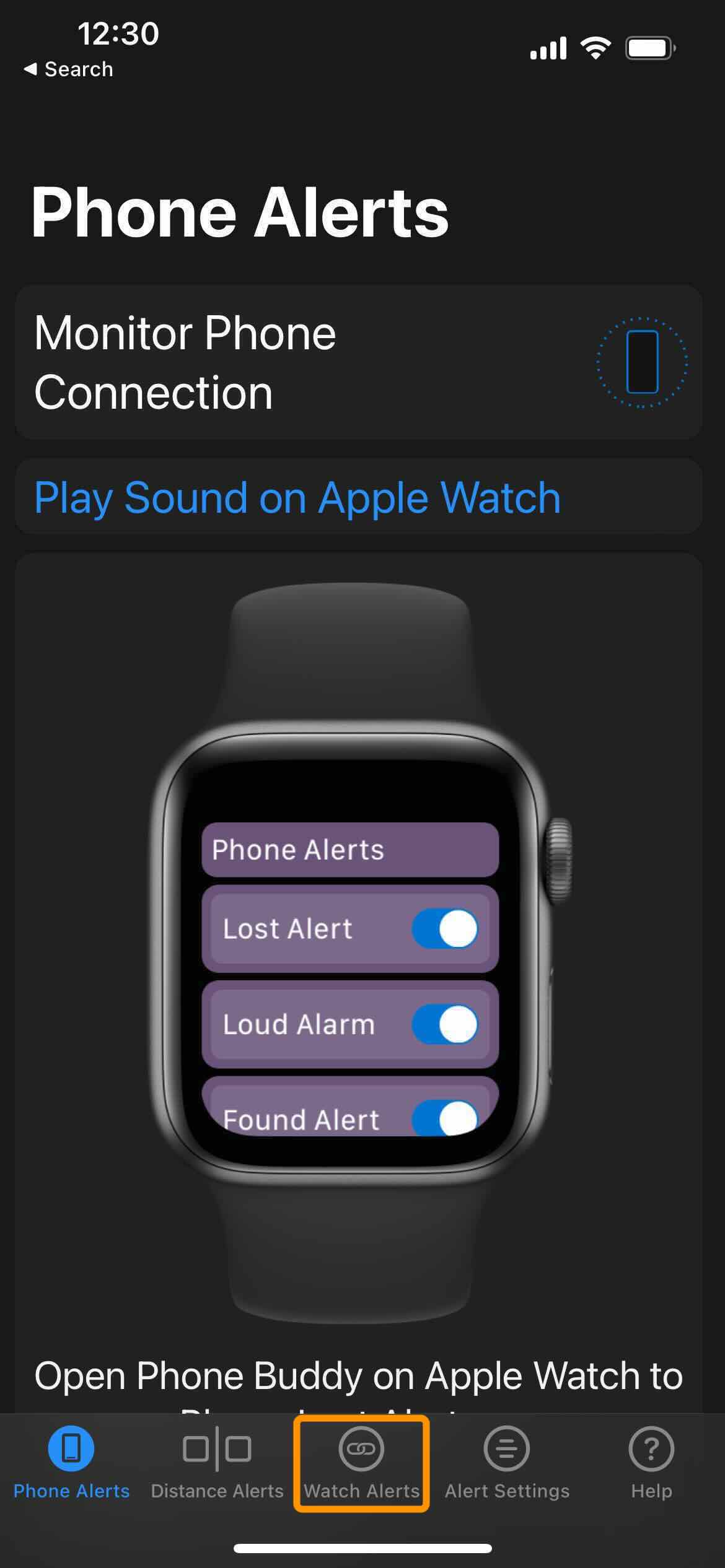
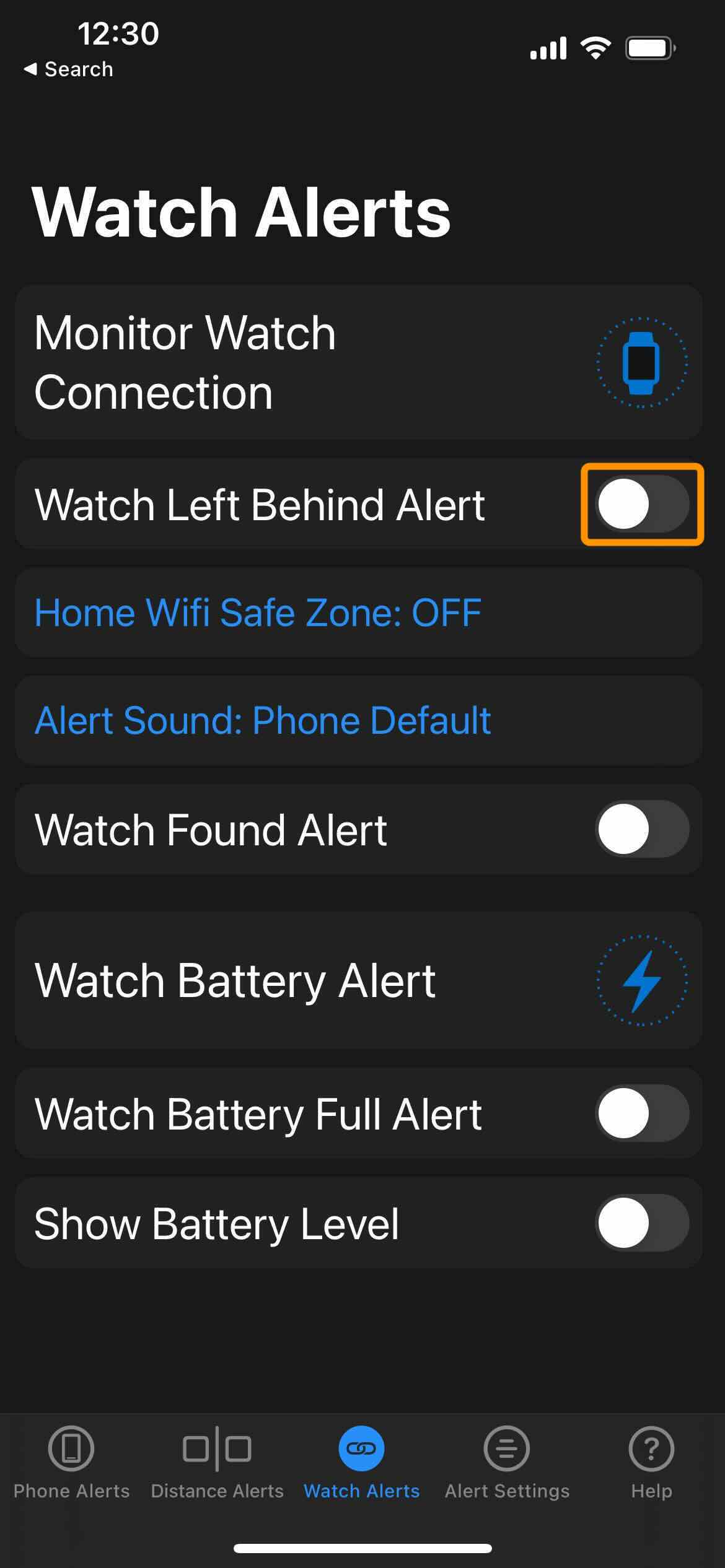
Phone Lost Alert
Phone Lost Alert is an Apple Watch feature that displays an alert on your Apple Watch when your iPhone and Watch lose bluetooth connection. Phone Lost Alert is guaranteed to display on your Apple Watch.
By default, Phone Lost Alert has the features "Sure Alert" Mode and "Loud Alarm" enabled. Phone Lost Alert features can be configured by pressing "Customize Lost Alert". Please note there is no signal threshold option for Phone Lost Alert as threshold settings are covered with Distance Alerts.
You may enable both Lost Alert and Distance Alert concurrently.
Focus Modes and Alerts
Phone Lost Alert is a Time Sensitive Alert. Time Sensitive alerts can bypass Focus modes and Do Not Disturb settings so you never miss an important alert. To ensure Phone Lost Alert is displayed, please allow Time Senstive alerts or add Phone Buddy to Focus modes allowed notifications through iPhone Settings app.
Test Phone Lost Alert
You can test Phone Lost Alert by going to the iPhone Settings app > "Bluetooth" > Toggle "Bluetooth" OFF and a Phone Lost Alert should display on your watch in a few seconds.
Disabling Bluetooth through Control Center or Airplane mode will not trigger a Phone Lost Alert as the Apple Watch remains connected with these changes.
App in Background
Phone Buddy needs to stay running in the background to continue delivering alerts (the app should be visible in the app switcher tray or dock). If you are only using Phone Lost Alert on Apple Watch, you may fully quit the iPhone app through a swipe up gesture. If you are using multiple alerts, leaving Phone Buddy running in the background of both devices is recommended.
Find iPhone
If you have misplaced your iPhone, you can use the Signal Strength monitor on your Apple Watch to help located your iPhone.
Open Phone Buddy on Apple Watch and press the 'Signal:--' button to observe signal strength and move towards the direction where signal strength improves.
When nearby, Press 'Play Ring' to help locate your iPhone further.
Distance Alerts
Distance alerts use Bluetooth signal strength as a proxy for device distance and display an alert when your devices move apart beyond the set thresholds.
Using the Show Signal Strength toggle in the Distance Alerts tab you can observe signal changes to choose a signal threshold that fits your needs.
Choosing a signal threshold that is too low or requires many seconds to trigger may prevent Distance Alerts from being displayed on your Apple Watch because the connection could be fully lost before your threshold settings are triggered.
Sure Alert Mode Feature
Sure Alert Mode is a Phone Lost Alert setting that delays Phone Lost Alert by a few seconds to make sure there wasn't a transient issue. It's common with Bluetooth for devices to lose connection for a second or two due to interference and then reconnect right back. Sure Alert Mode makes it so these connection events don't lead to alerts. You can configure the waiting time for a reconnection on your Apple Watch: Open Phone Buddy > "Phone Alerts" > "Customize Lost Alert" > "Sure Alert".
Phone Lost Alert Reminder
When Phone Lost Alert on Apple Watch is not enabled, Phone Buddy will display a reminder to enable Phone Lost Alert each day. You can disable this reminder alert by opening Phone Buddy on Apple Watch and going to "Phone Alerts" > "Customize Lost Alert" > "Alert Display Options" and disable "Daily Lost Alert Reminder".
Wifi Safe Zone
Wifi Safe Zone pauses configured alerts when your devices are connected to a Wifi network. Since Wifi range is larger than Bluetooth range, the Phone Lost alert may need up to 100 meters distance from your Home Wifi to display.
Home Wifi Safe Zone
Home Wifi Safe Zone pauses configured alerts when your iPhone is connected to a set Home Wifi network. Since Wifi range is larger than Bluetooth range, alerts may need up to 100 meters distance from your Home Wifi to display.
How to set Home Wifi?
To set your home Wifi network enable the Home Wifi Safe Zone setting in the Watch Alerts tab when your iPhone is on your home Wifi network. To update this network, toggle this setting Off to On when your iPhone is on the desired Wifi network.
Why did I not get a Phone Lost Notification when my iPhone was left behind?
The primary reason that Phone Buddy would fail to notify you of a disconnection is because Active Mode on Apple Watch was not turned on. Please make sure Active mode is enabled to ensure notifications are prompt. If the Apple Watch shuts down Active Mode will turn off and you need to open Phone Buddy on Apple Watch to re-enable. In certain conditions pending software updates can impact phone to watch communication. If Phone Buddy continues to fail to notify of connection loss, please contact support.
Why did I get a distance alert on my iPhone instead of my Apple Watch?
iOS automatically forwards notifications to a device based on its state. Distance alerts are posted on Apple Watch when the iPhone is locked and within range. See this Apple article for more information:
https://support.apple.com/en-us/HT204791
Active mode notifications (Phone Lost Alert and Phone Found Alert) are guaranteed to post on the Apple Watch.
Watch App issues?
Most app issues arise from failed communication between your Watch and iPhone. These issues can be resolved by restarting the Apple Watch. To restart your Apple Watch:
1) Press and hold the side button until you see the Power Off slider.
2) Drag the Power Off slide.
3) After your watch turns off, press and hold the side button again until you see the Apple logo.
Bluetooth issues?
If you recieved a Bluetooth issue alert or there is a change in the accuracy of bluetooth alerts from Phone Buddy a Bluetooth power cycle may fix the issue.
To peform a Blueooth power cycle on your iPhone go to Settings > Bluetooth > and toggle to OFF. Wait 15 seconds then toggle back to ON. Same steps can be followed on Apple Watch if needed
If you ever have any questions about using Phone Buddy Notifier, you can reach us at feedback@fre-studios.com.